Timesheet Troubleshooting guide
1. I can't log in to PeopleXD to input my timesheet
Please raise an HR enquiry with the self service help desk.
2. I don't know what pay code to choose.
Please contact your school administrator.
3. In the approvers box it says "Select a department first"
Go to the top of the timesheet and select your Appointment ID.
4. In the approvers box it says "No approvers in organisational area"
No approvers have been set up for your team. Ask your school administration to raise a helpdeks enquiry to get approvers set up.
5. The correct approvers are not showing in the approvers box.
Ask your school administration to raise a helpdesk enquiry to get the approvers amended.
6. I am getting an error message saying "You cannot submit a claim as your account does not have a PPS number associated with it. Please contact your administrator."
This means that there is no National Insurance number recorded for you on the HR/Payroll System. Please raise a helpdesk enquiry.
7. I am getting an error message saying "The times you have entered overlap with times already submitted. You cannot enter a time more than once."
This means that there is an overlap in the time recorded for you. Please check your timesheets, including saved ones and rejected ones, to identify where the error is. If you can't find the overlap please raise a helpdesk enquiry.
8. I am getting an error message saying "One or more work completed rows entered conflict with dates and times of data already present in the database."
This means that there is duplicate time recorded for you. Please check your timesheets, including saved ones and rejected ones, to identify where the error is. If you can't find the duplicate entry please raise a helpdesk enquiry.
9. I am getting an error message saying "All timesheet items must be within the date range for this appointment (dd/mm/yyyy to dd/mm/yyyy). There are items outside of this range."
You are entering time before the start date of your appointment or after the target end date of your appointment. Please contact your department.
10. When I try to submit my timesheet I get a "URL not found" error message.
Try accessing Core through a different browser. Try refreshing your browser. Try again later. If the problem persists, please raise a helpdesk enquiry.
11. I have submitted my timesheet but I've selected the wrong approvers.
Un-submit the timesheet, edit it to select the correct approvers then resubmit for approval. Go to the employee dashboard, My Time and then My timesheets. Click on the three dots next to the submitted timesheet and select un-submit.
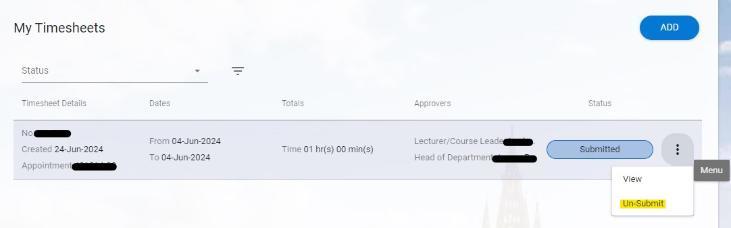
12. My timesheet has been rejected.
View the rejected timesheet. The reason for rejection will be noted at the bottom in red. Edit the timesheet then resubmit it for approval. See Employee Timesheet Instructions for guidance on how to do this.
13. I don't know if my timesheet has been approved or not.
Look in the "Status" column in "My Timesheets". This will show the status of the timesheet, e.g. Submitted, Approved Level One, Approved Level Two, Submitted to Payroll for Payment.
14. I don't know if I've been paid for my time.
Look in the "Status" column in "My Timesheets". This will show the status of the timesheet. If the timesheet has been paid, this will say Paid.
15. I need to be set up as approver but do not know the theme/team code.
Please contact your local HR department. Timesheet approvers cannot be set up without the theme/team code as this determines for which group you show up as approver.
16. I get a timesheet error when using the mobile app.
The mobile app cannot be used at the moment to submit timesheets or approve timesheets. Please always use a web browser (in Desktop mode) for submitting and approving timesheets.

