Room Availability
The Room Availability tool shows the days and times that a room is available given a set of searched for parameters. It should only be used after the publication of the timetable, to find alternative timeslots where there are rooms available for teaching events. It can be found in CMIS in Query > Room availability.
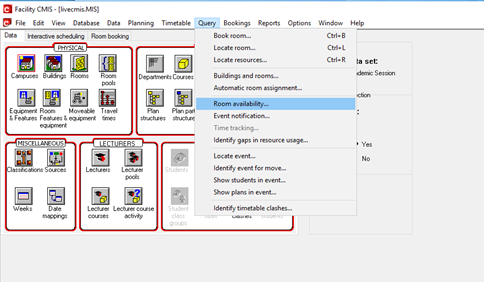
First, clear any existing filters, to do this right click on the white space in the 'Rooms' section and select Filter > Clear Filter.
Next, hide any irrelevant columns in the Rooms section which may be loaded by default:
- Right click on the white space again and select Modify column details...
- Left click once on the word 'visible' to change the status of the corresponding columns to 'hidden'. The core columns to include are Room (first listing), Room Part, Capacity and Category, although more can be added if needed.

The form can now be filled out as required.
Bldg: Building required. This can be left blank to search for all buildings.
Weeks: Weeks required for the event. If a range of weeks is entered, i.e. 6-16, only rooms that are available for all weeks will be displayed as available.
Start time range: Enter a time range to search with the First and Last boxes and specify the Interval in minutes as the required duration of the event.
For the Last field enter the last finish time to include, i.e. enter the time as 10:59 rather than 11:00, as 11:00 would be the start time of the next hour slot and not the finish time of the event. Therefore, to search for 60-minute slots between 9 and 11 set First to 9 and Last to 10:59, with an interval of 60.
Day range: The day range to be searched, e.g. Mon-Fri.
Symbol: The box next to the Finish dropdown indicates the symbol used to display when a time slot is free. By default it is an asterisk, but these can be changed to any character.
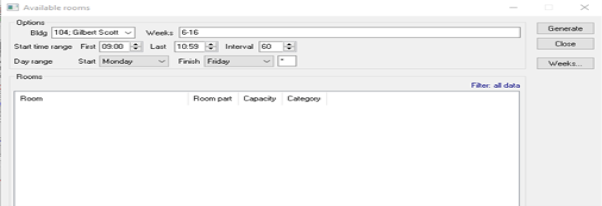
Once the required fields are populated, click on the 'Generate' button to generate a list of rooms and times of available slots.
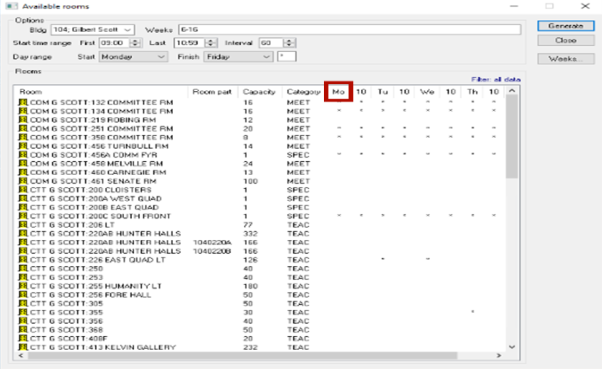
The above image shows the results of a search for a room in the Gillbert Scott Building which is free in weeks 6-15, for a one-hour slot between 9:00 and 11:00 on Monday through to Friday, with an asterisk indicating a time slot that is free.
The columns indicating the days of the week, e.g. 'Mo', also indicate the first start time of that day, in this instance 9:00.
The results can be re-ordered by clicking the column headers, for example click the Capacity column to sort the results by room size.
It is also possible to apply filters to the results, to look at specific types or sizes of rooms. For guidance on using filters in CMIS, see the Filters FAQ.

