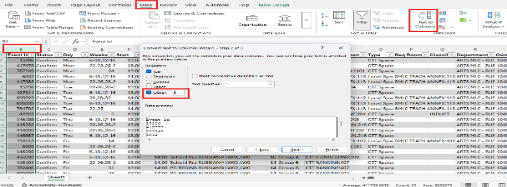Exporting to Excel
In CMIS, wherever there is a list of data, you can export this data to Excel. For example, a list of events from a timetable view, courses from the courses section, free rooms from a room search.
This can be very useful when data gathering or if you want to create a report in Excel.
Process
- To export the data right click on the list of data and select Export.
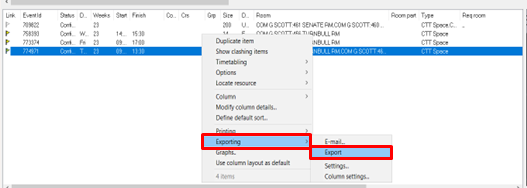
- Then select Clipboard in the Export window that opens.
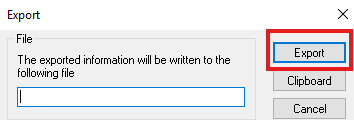
3. You can now paste the data into Excel
Troubleshooting
When copied over the data may all paste into a single column and need to be separated out into columns:
- Select the column the data is in and in the Data tab of the tool bar select Text to Columns.
- In the Text to Columns window select Delimited and Next, then select Other and in the box next to Other enter a vertical bar | (shift and backslash).
- Click Next and then Finish.